III. The Self Checkout - how do I set it up?
Note: The self checkout can only be used with a payment function. Therefore, to use the self checkout, you need the 3RPMS® Stripe interface activated and your Stripe account to be linked to your 3RPMS® account. More information about Stripe and the 3RPMS® Stripe interface can be found here
To start configuring self checkout, open the settings under Settings > Self Checkout.
1. Activate the Self Checkout module
Activate the Self Checkout module for your account by switching the slider at the top of the page to "ON".
2. Layout settings
Adapt the appearance of the self checkout to your website or your corporate identity:
3. Default setting for reservations
Choose whether the self checkout should be deactivated by default, activated only for individual bookings or for all bookings. Regardless of the general settings made here, you can activate or deactivate self checkout at reservation level in the reservation view for each reservation.
4. Mailing settings
In the mailing settings, select the email template for the invitation to self checkout and when the invitation should be sent to the guest.
You can also select the template that will be sent to guests after they have completed their self checkout.
To automatically generate a template, click on the "Generate default template" link. You can customize the template generated under Settings > Email Settings > Email Templates.
After selecting the email template to be sent and choosing the time, set the slider on the right side to "ON" to activate the automatic sending of the invitation to the online check-in.