Connect Stripe to 3RPMS® and initial configuration
1. Connect 3RPMS® with Stripe
Once the Stripe interface has been activated, 3RPMS® must be connected to Stripe.
In 3RPMS® under Settings> Stripe Settings> click on the blue icon "connect to stripe":
Please follow the steps shown to create a Stripe account and link the account directly to 3RPMS®. If you already have a Stripe account, please use the email address of your existing Stripe account:
After creating and linking your Stripe account with 3RPMS®, please check in Stripe under Settings > Comany Settings (at the bottom of the page) if all necessary information has been stored correctly:
1. Are all company details under Settings > Account correct?
2. Has your account been entered for payouts under Settings > Bank accounts?
3. Is all relevant tax information correct under Settings > Tax Information?
4. Finally, under Settings > Verification, check whether your account has been verified.
2. Unlock your Stripe account for the charge of booking.com or Expedia Virtual Credit Cards
In order to charge Expedia or booking.com Virtual Credit Cards, your Stripe Account must be set once to the category "Accomodation / Hotel" 7011.
Please contact Stripe by email or chat at https://support.stripe.com/contact and add the following text:
"Hi there, our Stripe account is for our hotel business. We would like to be able to accept Exepdia virtual cards and we were told by our platform that we need to have a specific MCC set for this. Can you check if our MCC is set to the Lodging (7011) MCC? Thanks."
3. CVC also get bookings at booking.com
By default, booking.com does not ask the CVC for credit card hedge bookings. Please inform your account manager of booking.com or the support, which is the CVC necessary information. Booking.com will make the necessary settings promptly for you, then you will receive the CVC for all new bookings.