Setting up SMTP dispatch via Gmail
In this guide, we explain how you can create an app-specific password for Gmail to use when setting up 3RPMS.
Why an app-specific password?
An app-specific password is necessary if two-factor authentication (2FA) is activated in a Google account. Instead of the normal Google password, an app-specific password is used to allow certain apps and devices to access the Google account without revealing the main login information.
Requirements
- a Google account
- Enabled two-factor authentication (2FA)
Step 1: Activate two-factor authentication
If two-factor authentication is not yet activated, it must first be set up:
- Sign in to your Google account at [https://myaccount.google.com]
- Navigate to the “Security” menu.
- Scroll to the “Sign in with Google” section and click on “Two-step verification”
- Follow the instructions to activate 2FA. You can select SMS, Authenticator apps or other available methods.
Step 2: Create an app-specific password
- Go to Google Account Management: [Google Account](https://myaccount.google.com).
- Navigate to Security in the left menu.
- Scroll to the "Sign in to Google" section and click on App passwords.
Note: This menu item is only available if two-factor authentication has already been activated. - You may be asked to log in again to confirm the changes.
- In the “Select app” drop-down menu, select the type of app for which you need the password (e.g. Mail).
- Under “Select device”, select the device on which you want to use the password (e.g. computer).
- Click on Generate.
- A 16-digit password appears. Copy this password and use it for the SMTP configuration of 3RPMS.
- Important: The generated password is only displayed once. Make a note of it or enter it directly in the 3RPMS configuration. If you need it again later, you will need to create a new app-specific password.
Step 3: Configure 3RPMS
Enter the generated app-specific password in the 3RPMS outbox settings. Use the following SMTP server settings:
- SMTP-Port: 587
- SMTP-Host: smtp.gmail.com
- SMTP-Layer: TLS
- Username: Your full Gmail address (e.g. name@gmail.com)
- Password: The app-specific password you have just created
Common errors and solutions
App passwords not available: Make sure that two-factor authentication is enabled. Without this function, no app-specific passwords can be created.
Password is not accepted: Make sure that you have entered the 16-digit password correctly and without spaces.
SMTP error in 3RPMS: Check that the correct server settings (port, SSL/TLS) are being used and that authentication is enabled.