How does the Organizer work?
Up to four areas (columns) can be defined in the Organizer, which can be named freely. A short description of the respective area can be created directly below.
You can set the number of columns (1-4) under Settings > Dashboard.
By default, the columns are named in:
- to do
- in process
- done
- Notes
By clicking on the name of the area or on the description, the name can be changed directly in the dashboard.
You can name the columns freely, e.g. also by department (front desk, back office, housekeeping, maintenance) or use any other desired name.
Created tasks can be moved between the areas at any time by drag`n drop.
Tasks can optionally be provided with an expiration date:
and/or also be linked to a reservation.
Furthermore, all employees can comment on tasks:
If a task has an expiration date and the expiration date is reached, a note appears in the header.
A click on the overdue task in the header will take you to the dashboard and the task will be highlighted orange for a few seconds.