I. The Automailer - how do I create a new mail plan?
1.) Under Email settings > Email templates, create a new email template that you want to use for automatic sending.
2.) Open Settings > Email Settings > Automailer and click on "Create":
Type:
Specify when the email should be sent. The following options are available:
- Before arrival
- After departure
- After online check-in
- After check in
- Before departure
The two options "After online check-in" and "After check-in" are event-based, i. H. a scheduled email with this option will be sent as soon as the respective event (online check-in or check-in) occurs.
The other three options are time-based, so a time interval before/after the respective event can also be entered:
Days:
Number of days (before arrival, before departure or after departure) on which the email should be sent
Time:
The time at which the email should be sent
Template:
The email template to use. Please note the one selected here
Templates are no longer available for "normal", manual sending.
Send if within the deadline:
If the email should also be sent for short-term bookings that were only created after the lead time, activate this option.
Example: You have created a plan that automatically sends emails 2 days before arrival. If a guest makes a short-term booking for the same day, the lead time would already have been exceeded and the email would not be sent. If you activate "Send within the deadline", the email will still be sent a few minutes after the booking has been received/created.
Active:
Set the slider to "ON" to activate the plan
3.) As soon as at least one plan has been created, an additional area is displayed in the booking:
By default, the email address of the reservation holder is used. If required, you can also select the e-mail address of a guest traveling with you or enter any address manually and deactivate the sending of the automail for this reservation.
Proceed to: Der Online Check-In