I. Der Automailer - Wie lege ich eine neue Automail an?
1.) Legen Sie unter Email-Einstellungen > Email-Vorlagen eine neue Email Vorlage an, die Sie für den automatischen Versand verwenden möchten.
2.) Öffnen Sie Einstellungen > Email-Einstellungen > Automailer und klicken Sie auf "Erstellen":
Art:
Legen Sie fest wann die Email gesendet werden soll. Als Optionen stehen zur Verfügung:
- Vor Anreise
- Nach Abreise
- Nach Online Check-In
- Nach Check-In
- Vor Abreise
Die Beiden Optionen "Nach Online Check-In" und "Nach Check-In" sind ereignisbasiert, d. h. eine geplante Email mit dieser Option wird versendet, sobald das jeweilige Ereignis (Online Check-In oder Check-In) eintritt.
Die anderen drei Optionen sind zeitbasiert, daher kann jeweils zusätzlich ein zeitlicher Abstand vor/nach dem jeweiligen Ereignis eingegeben werden:
Tage:
Anzahl der Tage (vor Anreise, vor Abreise oder nach Abreise) an der die Email versendet werden soll
Uhrzeit:
Die Uhrzeit um welche die Email versendet werden soll
Vorlage:
Die Email-Vorlage die verwendet werden soll. Bitte beachten Sie, das hier ausgewählte
Vorlagen nicht mehr für den "normalen", manuellen Versand zur Verfügung stehen.
Senden wenn innerhalb der Frist:
Soll die Email auch bei kurzfristigen Buchungen gesendet werden, die erst nach Ablauf der Vorlauffrist erstellt wurden, aktivieren Sie diese Option.
Beispiel: Sie haben einen Plan angelegt, der Emails automatisch 2 Tage vor Anreise versendet. Tätigt ein Gast eine kurzfristige Buchung für denselben Tag, wäre die Vorlauffrist bereits unterschritten, die Email würde nicht versendet. Wenn Sie "Senden innerhalb der Frist" aktivieren, wird die Email einige Minuten nach Eingang/Anlegen der Buchung trotzdem versendet.
Aktiv:
Setzen Sie den Slider auf "ON" um den Plan zu aktivieren
3.) Sobald mindestens ein Plan angelegt wurde, wird ein zusätzlicher Bereich in der Buchung angezeigt:
Standardmäßig wird die Email Adresse des Reservierungsinhabers verwendet. Bei Bedarf können Sie auch die Email-Adresse eines mitreisenden Gastes auswählen oder manuell eine beliebige Adresse eingeben sowie den Versand der Automail für diese Reservierung deaktivieren.
Weiter zu: Der Online Check-In